Recently we had a need to run full system diagnostics on a 1.5 year old HP Notebook. So we visited the HP PC Hardware Diagnostics page from hp.com and downloaded the ‘HP PC Hardware Diagnostics 3-in-1 USB Key’ utility (filename: sp72497.exe).
Once the sp72497.exe file is downloaded onto your computer, it needs to be extracted into an automatically created folder called ‘swsetup’. First of all, make sure that when you extract sp72497.exe that it is being extracted on an HP Desktop or HP Notebook. We were attempting to extract it onto a Dell computer and we kept receiving a message that the C drive did not have enough free space. When it actually had almost 700GB of drive space available on C. So make sure you extract it using an HP computer. Since it is an HP diagnostic utility it only makes sense that it is happiest with an HP computer product.
Once extracted into the swsetup folder make sure you have your USB flash drive ready as it will automatically ask for it to be inserted. Once inserted it asks what drive letter the USB flash drive has been assigned. Look under Computer and enter the assigned drive letter and hit enter. Follow additional prompts.
Once the USB flash drive is ready, go ahead and insert it into the HP computer that you need to diagnose if it isn’t already. Reboot the HP computer and immediately press the Esc key. This will bring up a list of startup options. Select F2 for Diagnostics.
HP Diagnostics CSO Number and Agent ID
Now this is where we ran into an issue. Once we pressed F2 for Diagnostics it immediately prompted us to enter a CSO Number. What is a CSO Number? It stands for Customer Service Order number. Since this utility is used by HP field technicians this is where the field tech would enter the order number for the service call. To make a long story short, we simply entered 1234 for the CSO Number and that was accepted. It then prompted us for an Agent ID, and once again we entered 1234 which at that point gave us access to run a variety of diagnostics. In the below image you can see both CSO Number and Agent ID. We hope this additional information helps someone else.
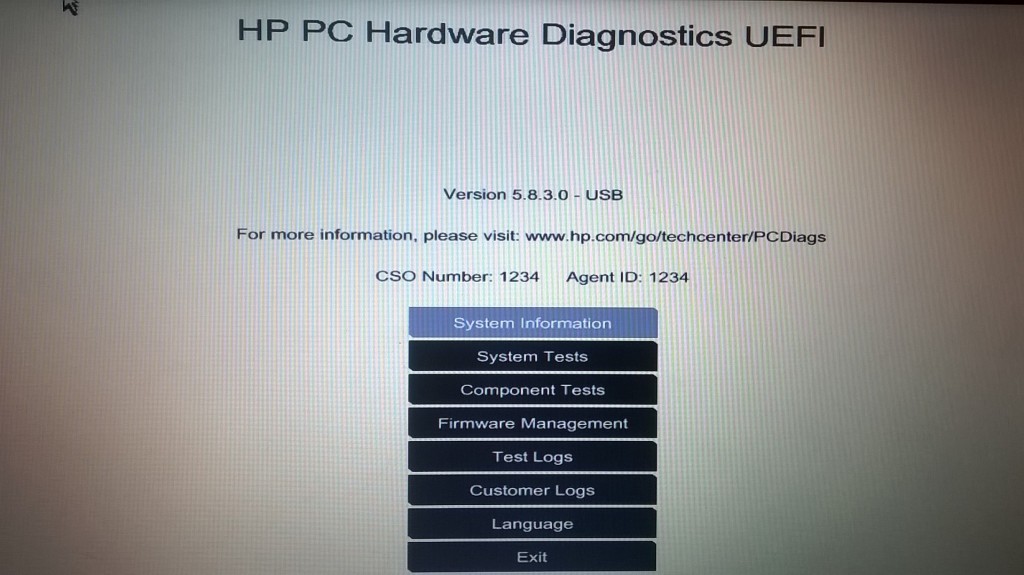
If your business is interested in working with a remote IT Support company, let us know by calling us 888-596-3998 or filling out our contact form. Have a great day!
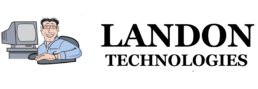
Thanks, that worked.
The CTO # hack works on later versions of the HP Diagnostics Tool also.
Thank you for the comment and the information! Very much appreciated!
Thanks a lot for the help, guys!
You are welcome! Thanks for the comment!
I have tried numerous times to try to download the “HP PC Hardware Diagnostics 3-in-1 USB Key’ utility” and it always stops before getting the entire file. I have been able to download about 500 mb at best of a file which shows to be about 1.2gb
I have looked for someone who might let me get a copy of one of the various diagnostic keys. They are various numbers such as the sp72497.exe you downloaded and the one I was trying to get lately sp75230.exe
I do not know why I cannot get the complete download but I suspect that hp detects it is being downloaded by other than one if it’s tech support people and ends the download.
If you have a copy I would welcome a chance to obtain a copy. I would pay to have it sent to me on a usb stick for instance.
Ken
Hello Ken,
We can send the utility to you on a USB stick. Send us a message through the sites Contact form and reference this HP posting.
Regards, Bruce
Mine also kept failing through Chrome and Firefox. When I used IE (*cough*) it downloaded just fine. Something on HP’s FTP server must not like Chrome or Firefox downloads for me.
Hey this worked for me on the April 2016 version, thanks! My download failed over the corp network twice, so I got on the guest wireless and it completed first time.
Thanks for the tips !
I’m wondering if this might be any use on thinclients?
Our center uses the old HP T610’s with flash modules and I didn’t know if the HDD tests would be applicable to flash media or only standard HDD’s
Thanks in advance
Thank you for this info sir! It worked like a champion! But there is a *small* snag…
If you try to use the same CSO on a second HP laptop (with the same DIAG USB key), it says “identical CSO” and then errors out. It was really strange… so I tried “2345” and that worked. I guess I will just go right up the number line whenever I need to use it!
It is strange to me that HP doesn’t want the diagnostics tool available to everyone, as if allowing the consumer to use the diagnostics might break something.
Dell doesn’t seem to have any issue with it!
Sorry to dig up this old thread. I have a question and a comment.
I downloaded the 3-in-1 HP tool and installed on a USB stick (takes ages for the 2,615 files to copy over but gets there eventually).
Question:
I need to flash an HP desktop with the latest BIOS. What are the quick steps on this please? I have the updated bios (in the form of an exe file) and need to do via the 3-in-1 tool as I can’t get to the c: OS.
Comment:
I also had many failed downloads of the 3-in-1 utility via browsers so I went via FTP. Simply use a ftp tool (e.g. filezilla) and navigate to http://ftp.hp.com. The 3-in-1 tool (as most other stuff) can be found under pub.softpaq. The 3-in-1 tool I downloaded was sp76597.exe. Worth also picking up the related html and cva files found in the ftp folder as it gives some useful information.
Hope this helps? Appreciate any help on flashing the bios in a HP desktop,
cheers
Edward
It downloaded perfect for me with Internet Explorer (IE) after severa failed attempts on Chrome?
i have an HP netbook, tablet with keyboard, and ive erased the ssd, and in the bios i continue to try to change it to boot from a usb drive, or dvd drive, whatever, and it WONT BOOT!! EVER! it continually has a little black triangle on a thing called something like automatic boot manager, and i cant get it to change to usb boot. i must install win10 on this now erased hard drive but cant! anyone got any ideas how to get this netbook to boot from a thumb drive or usb attached dvd with a boot-able version dvd of win10??
How is this for oddity.
Have two HP Elite SFF units in our charity scheme. The 4000 has been in use for a while and memory stick died, so thought “OK swap system disks over” easy NOOOO
Swapped system disk from HP Elite 4000 to 8000.
Had to swap back and do the sysprep /OOBE etc
Swapping from 8000 to 4000 post sysprep works a treat.
But 4000 to 8000 post sysprep starts up, allows me to login BUT NO mouse either PS/2 or USB (have tested USB slots front/rear – working).
So finally created the USB Diags key and booted.
Thanks for the 1234 tip loaded to “select category…” but as do not have mouse nothing runs, even using the TAB and Arrow keys grrrr
Any advice welcome 🙂
Pssst: Never had these problems on VMS 🙂