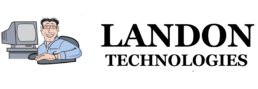HP Scan to Email Setup not working? Check your HP’s DNS settings
While doing IT Support tasks, the top reason we have discovered that keeps the scan to email feature from working is that there are missing network configuration settings that need to be manually added to the HP. The missing settings are usually the primary or secondary DNS servers. HP refers to this as Preferred DNS Address and Alternate DNS Address. DNS servers are what allows any computer, printer, server or smartphone to communicate over the internet. If you are attempting to setup scan to email on an all in one device (regardless of the make and model of scanner) check that there is at least one DNS server address listed. Without a DNS server being listed, then your HP all in one will not be able to communicate with the internet to send your scan via email.

What DNS Server settings to use?
If you do not see a DNS server address listed in the network settings of your HP then one will need to be added. You could use the DNS server addresses readily available from your Internet Service Provider (ISP). Each ISP has their own individual DNS servers and you are free to use them. For example, if you are a Comcast Internet customer you can use the DNS IP addresses 75.75.75.75 and 75.75.76.76 or as an alternative you can use Google’s Public DNS IP addresses 8.8.8.8 and 8.8.4.4.
Not Just HP
If you are having issues with getting scan to email to function on any printer, copier, all in one or scanner, check for proper DNS settings. It is something that can be easily overlooked on any Ricoh, Canon, Xerox, Epson, Samsung, Dell, OKI, Panasonic, Sharp, Kyocera or Konica Minolta.
Article Disclaimer
This article is assuming that you have followed the manufacturers user manual and instructions for setting up your device for scan to email and that all other instructed settings are correct. It also assumes that you have input the correct SMTP server email settings into your HP scanning device. If you find that you do have accurate DNS addresses and you are still not able to scan to email after reviewing this article, then we would recommend that you contact Support directly from the printers manufacturer. If you would prefer in-person assistance, then you might consider looking for a local computer support professional or IT Support company like us to assist you further.
HP Scan to Email FAQ
How do I get my printer to scan to email?
If your printer is capable of scan to email, there will be instructions in your printers user manual. If you do not have that user manual, then one can be downloaded in PDF format from the printer manufacturers website. Some needed settings will depend on your email provider. You can generally find these settings online by searching for your email provider’s SMTP setup.
What does changing your DNS to 8.8.8.8 do?
Changing primary DNS to Google’s 8.8.8.8 DNS server means the device with that DNS setting will now perform domain name service lookups to Google’s DNS servers. Most homes and businesses by default use their ISPs DNS settings. Google DNS can be used as a primary DNS or as a backup DNS setting in case your primary DNS provider goes down. Having a backup DNS setting means your device will still be able to resolve internet addresses.
Why is my HP printer not scanning to my email?
In the event you have setup your HP printer to scan to email but the emails are not being sent, then check the DNS settings on the HP printer. You more than likely have the IP address and Gateway IP configured properly for the HP printer but if there is no DNS address entered, the printer will not have a way of sending email over the internet. Try using a DNS address such as Google’s DNS, 8.8.8.8.
How do I scan from HP printer to Gmail?
Google recommends using their Google Workspace SMTP relay service for setting up your HP printer to send emails to Gmail. Search Google for ‘gmail scan to email’ for a thorough guide from Google Support regarding this setup.